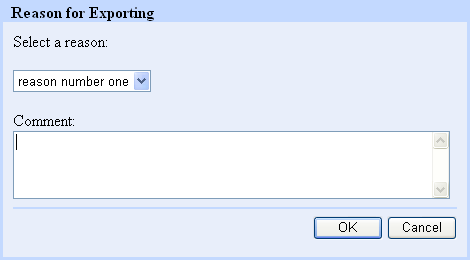Portable
Document Format (PDF)
Laserfiche WebLink allows the user to download images and certain electronic
documents in Portable Document Format (PDF). A PDF document allows the
user more flexibility when viewing and printing an image than a web browser
is able to provide. Using PDF, a user can easily zoom in to an image or
view multiple images. Printing images using PDF will produce a higher
quality print job than an image printed from a web browser.
A user can download PDF documents, just like they would download any
other file from the Internet. All they need to do is select which pages
in the document they would like to view in PDF format and then click on
the  (Download PDF)
button. If the end-user does not have Adobe Acrobat Reader installed,
then they will be prompted for a location to save the file. This will
allow the user to save the file for later viewing. If the user has Adobe
Acrobat Reader, then clicking on the link will open the document using
Adobe Acrobat Reader. From that point on, the user will be able to view
and print the document just like any other PDF file.
(Download PDF)
button. If the end-user does not have Adobe Acrobat Reader installed,
then they will be prompted for a location to save the file. This will
allow the user to save the file for later viewing. If the user has Adobe
Acrobat Reader, then clicking on the link will open the document using
Adobe Acrobat Reader. From that point on, the user will be able to view
and print the document just like any other PDF file.
Note: A Laserfiche
administrator may require that you specify a reason whenever you choose
to download a document as a PDF file. If this is the case, clicking the
 (Download PDF)
button will cause the Reason
for Exporting
dialog box to appear. If this occurs, then you will be required to select
a reason from a predefined list as to why you are saving the document
as a PDF file. Additionally, you can provide more detailed information
under the Comments option. This feature is only available when the Advanced
edition of Laserfiche Audit Trail has been enabled.
(Download PDF)
button will cause the Reason
for Exporting
dialog box to appear. If this occurs, then you will be required to select
a reason from a predefined list as to why you are saving the document
as a PDF file. Additionally, you can provide more detailed information
under the Comments option. This feature is only available when the Advanced
edition of Laserfiche Audit Trail has been enabled.
 (Download PDF)
button. If the end-user does not have Adobe Acrobat Reader installed,
then they will be prompted for a location to save the file. This will
allow the user to save the file for later viewing. If the user has Adobe
Acrobat Reader, then clicking on the link will open the document using
Adobe Acrobat Reader. From that point on, the user will be able to view
and print the document just like any other PDF file.
(Download PDF)
button. If the end-user does not have Adobe Acrobat Reader installed,
then they will be prompted for a location to save the file. This will
allow the user to save the file for later viewing. If the user has Adobe
Acrobat Reader, then clicking on the link will open the document using
Adobe Acrobat Reader. From that point on, the user will be able to view
and print the document just like any other PDF file.