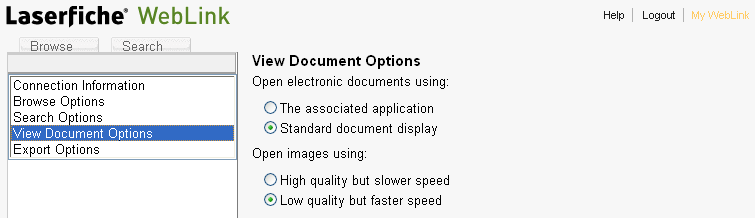
There are two ways in which WebLink displays images: grayscale and black & white. By default, WebLink displays images in grayscale. Images in grayscale are larger in size and can potentially take more time to transmit than images in black & white.
You can use the My WebLink page to change the default image quality when viewing images.
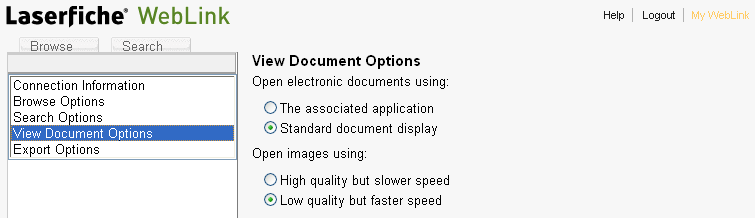
To change the default image quality
Click My WebLink at the top of the page next to the Logout link.
Select the View Document Options item from the list on the left.
Under the Open images using option, perform one of the following:
If you would like to view images in grayscale by default, make sure that the High quality but slower speed option is selected.
If you would like to view images in black and white by default, make sure that the Low quality but faster speed option is selected.