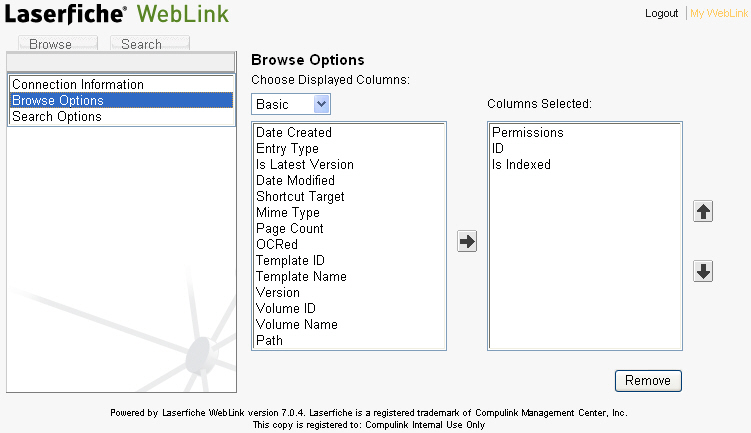
The contents pane can be configured to display additional information about each document or folder. You can choose to add columns to the contents pane by clicking My WebLink at the top of the page next to the Logout link.
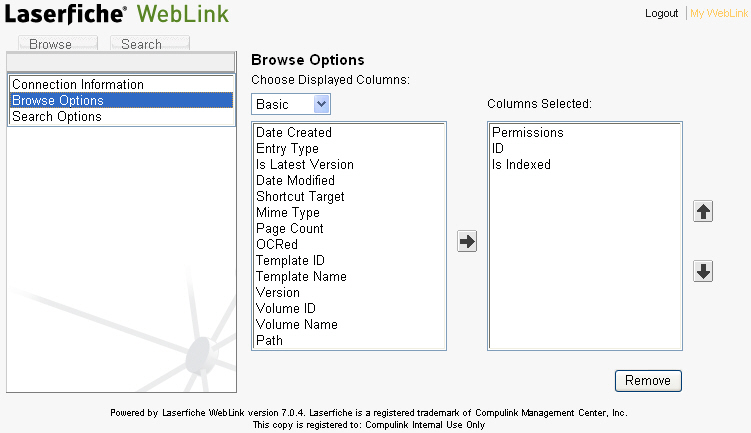
Connection Information: Selecting this option will allow you to see what Laserfiche user you are currently logged in as.
Browse Options: Selecting this option will allow you to choose what columns to display in the contents pane when browsing through the repository.
Search Options: Selecting this option will allow you to choose what columns to display in the contents pane when browsing through search results.
Choose Displayed Columns: Specify the type of columns you want to choose.
Basic columns:
Date Created: Displays the date and time for when a document or folder was created.
Entry Type: Displays the type of entry, whether it is a folder, document, or electronic document.
ID: Displays the unique identification number that was assigned to the document or folder.
Is Indexed: Displays whether the text in the document has been indexed. A full-text search can only be performed on indexed text.
Is Latest Version: Displays whether a particular document is the latest version of that document.
Date Modified: Displays the date and time for when a document or folder was last modified.
Shortcut Target: Displays the ID number of the source document or folder of the shortcut.
Mime Type: Displays the MIME type for an electronic file. MIME type is an Internet standard for identifying a particular type of file.
Page Count: Displays the number of pages in a document.
OCRed: Displays the OCR status for a document. If all of the pages in the document have been processed by OCR, then this column will report "All." If at least one page but less than all pages have undergone OCR, then this column will report "Some." If none of the pages in the document have been processed by OCR, then this field will read "None."
Permissions: Displays the entry access rights that the current user has on a document or folder.
Template ID: Displays the ID assigned to the template associated with a document or folder.
Template Name: Displays the name of the template associated with a document or folder.
Version: Displays the current state and the version number assigned to an object. The current state indicates whether the object is the latest version.
Volume ID: Displays the ID assigned to the volume associated with a document.
Volume Name: Displays the name of the volume associated with a document.
Path: Displays the path of the document or folder.
Template: A list of fields will appear when Template is selected under the Choose Displayed Columns option. These fields will appear alphabetically grouped according to template name. Adding a particular field will insert the corresponding column header in the folder browser window. However, this type of column will only display information for documents or folders that have been assigned the template associated with the field assigned to the column.
Record:
Series Code: Displays the series code for a records series.
Disposition Type: Displays the type of cutoff instruction associated with the record.
Last Disposition Action: Displays the final disposition action assigned to the record.
Frozen: Displays whether or not the record is frozen.
Closed: Displays whether or not the record folder is closed.
Event Date: Displays the set event date for a record folder.
Cutoff Eligibility: Displays when a record folder is eligible for cutoff.
Cutoff: Displays whether the record folder is cutoff.
Cutoff Date: Displays the date that a record folder was cutoff.
Location ID: Displays the ID number associated with the current location of the record.
Location: Displays the current location of the record.
Vital: Displays whether the record if vital.
Review Cycle: Displays the cycle definition selected as the vital record review cycle.
Last Review Date: Displays the date on which the record was last reviewed.
Next Review Date: Displays when the record is next eligible for review.